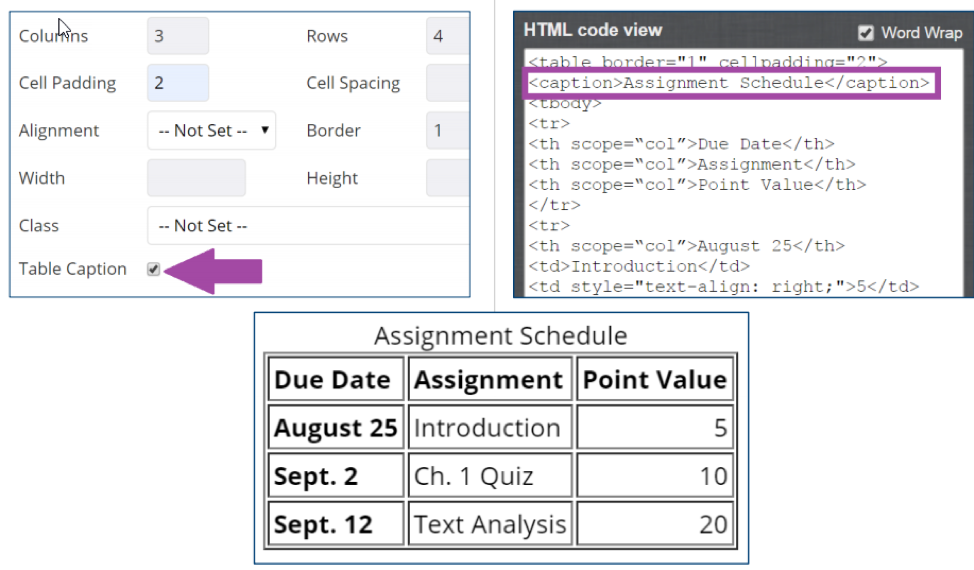In honor of our Blackboard Ally implementation, the first Blackboard Tips of the fall semester involve accessibility! While at Blackboard World in Austin Texas in July, I was fortunate enough to attend a presentation by Paula James Kaplan from Saint Mary’s College in Indiana. Ms. Kaplan spoke on the importance of accessibility in Blackboard courses, and provided tangible ways that instructors can make their courses more accessible. This article consolidates her tips for the benefit of SHSU instructors.
1. Provide descriptive alternative text for images.
- Briefly describe images or give meaning
- Indicate “decorative”, if applicable
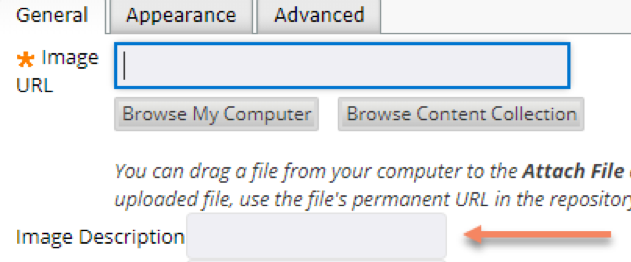
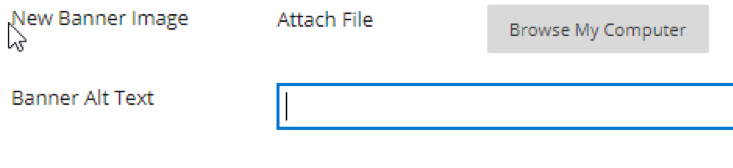
2. Use specific meaningful titles for names.
- Blackboard folders
- Navigation menu links
- Brief and specific
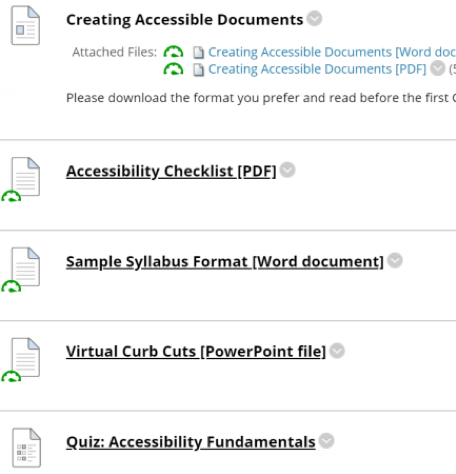
3. Use Sans Serif fonts, 12 point or larger.
- Use Blackboard’s default font, Arial 3 (12 point)
- Verdana, Tahoma, Helvetica are also acceptable
4. Use text heading styles (properly nested).
- To organize content
- Always start with highest levels first (titles, header, sub-header, paragraph)
- Do not add blank lines or extra spaces
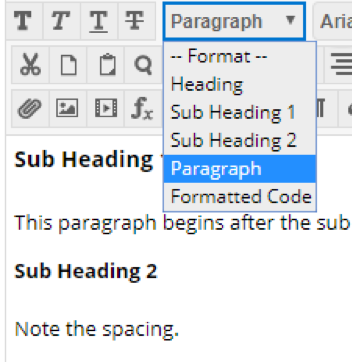
5. Use meaningful text for hyperlinks.
- Use a title or link destination rather than a URL
- Do not use a URL as the link text
- Do not use repeated, vague words (Go, Click Here, More)
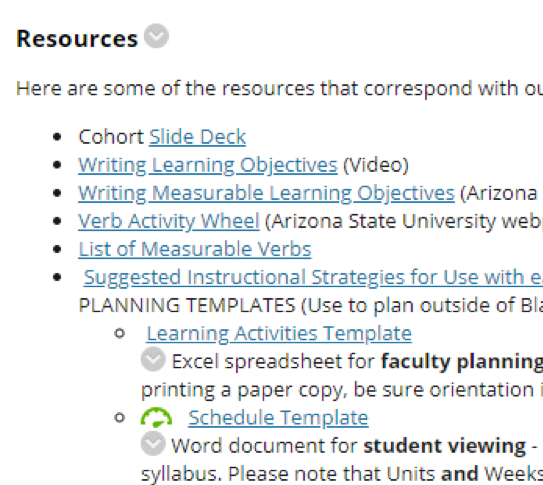
6. Use readable text for file attachment links.
- Replace filenames with readable titles
- Indicate the type of file in parentheses or brackets
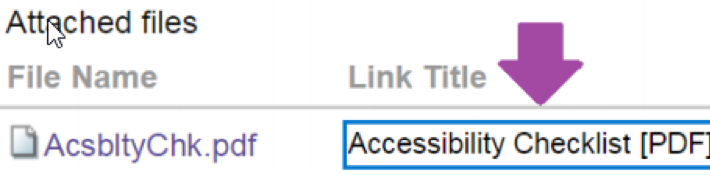
7. Use keywords, not just color or format.
- To convey meaning
- Do not rely on color alone (font color, highlight)
- Do not rely on text appearance alone (bold, italics, size font, all caps)
- Use key words like “Important” or “Take Note”
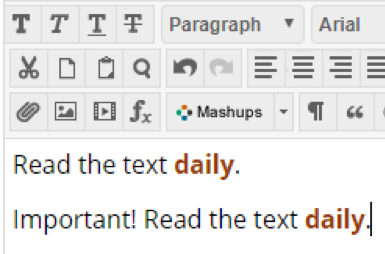
8. Use colors with sufficient contrast.
- Use dark colors on white or pale backgrounds and vice versa
- Use a color guide
- Use a color contrast checker
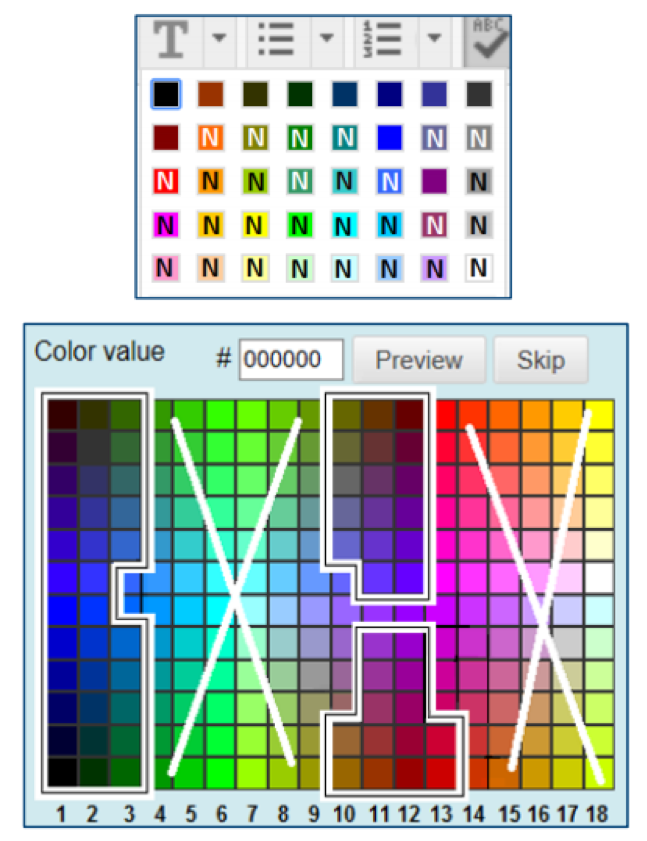
9. Format lists with list buttons (not manually)
- Symbols for unordered lists
- Numbers or letters for ordered lists
- Do not create manually
- Roman Numerals in list format only (outside lists screen readers may not recognize them)

10. Caption Tables with text editor and HTML editor.
- Important! Ask your Instructional Designer for assistance with this.
- When creating tables, use caption box
- Avoid using tables for pages layout
- In html editor, make each column and row header:
<th scope=”col”> or <th scope=”row> - Look for caption in html code