The Groups tool in Blackboard is familiar to many in helping arrange group projects or establishing smaller discussion groups within a large section. However, there are ways hidden groups can be used to streamline other course needs, without the students involved being aware that you have put them in a group to manage things.
How to Set Up Hidden Groups or Group Sets
 Blackboard maintains a set of instructions for creating individual groups or group sets. The key difference for hidden groups is to NOT make the groups available to students, and they do not need any tools enabled.
Blackboard maintains a set of instructions for creating individual groups or group sets. The key difference for hidden groups is to NOT make the groups available to students, and they do not need any tools enabled.
Where only part of the class needs to be in the group (e.g., ADA test exceptions), use the regular Group creation. When the entire class will be in one of a related collection of groups, use a Group Set. The wizard will prompt you for how many groups to create and the setting. In Group Sets, there will be an additional “Random Enroll” option to automatically distribute all students into one of the groups. For more control over group composition in a set, you can select the Manual Enroll and use the Add Users option for each group will show you only which students are not yet in any group, to help you keep that straight.
Managing Increased Time on Tests for ADA
When having to create the same test availability exception for multiple students in a term, or every semester for the same course content being copied forward, setting up groups can dramatically simplify making sure you have made sure a student is properly assigned accommodations for all increased time Tests at once.
First, create a standalone group for each increment of extended time (usually 1.5 or 2 times the usual allotment). Keep the group names obvious but short; I usually create these named as SSD_1.5x and SSD_2.0x using the Manual Enroll option. Edit the Group using the chevron by the group name. Make sure “Group is visible to students” is set to No, then scroll down to the Add Users button and add the students who need that accommodation length. I recommend creating both groups even if only needing one of them at that time.
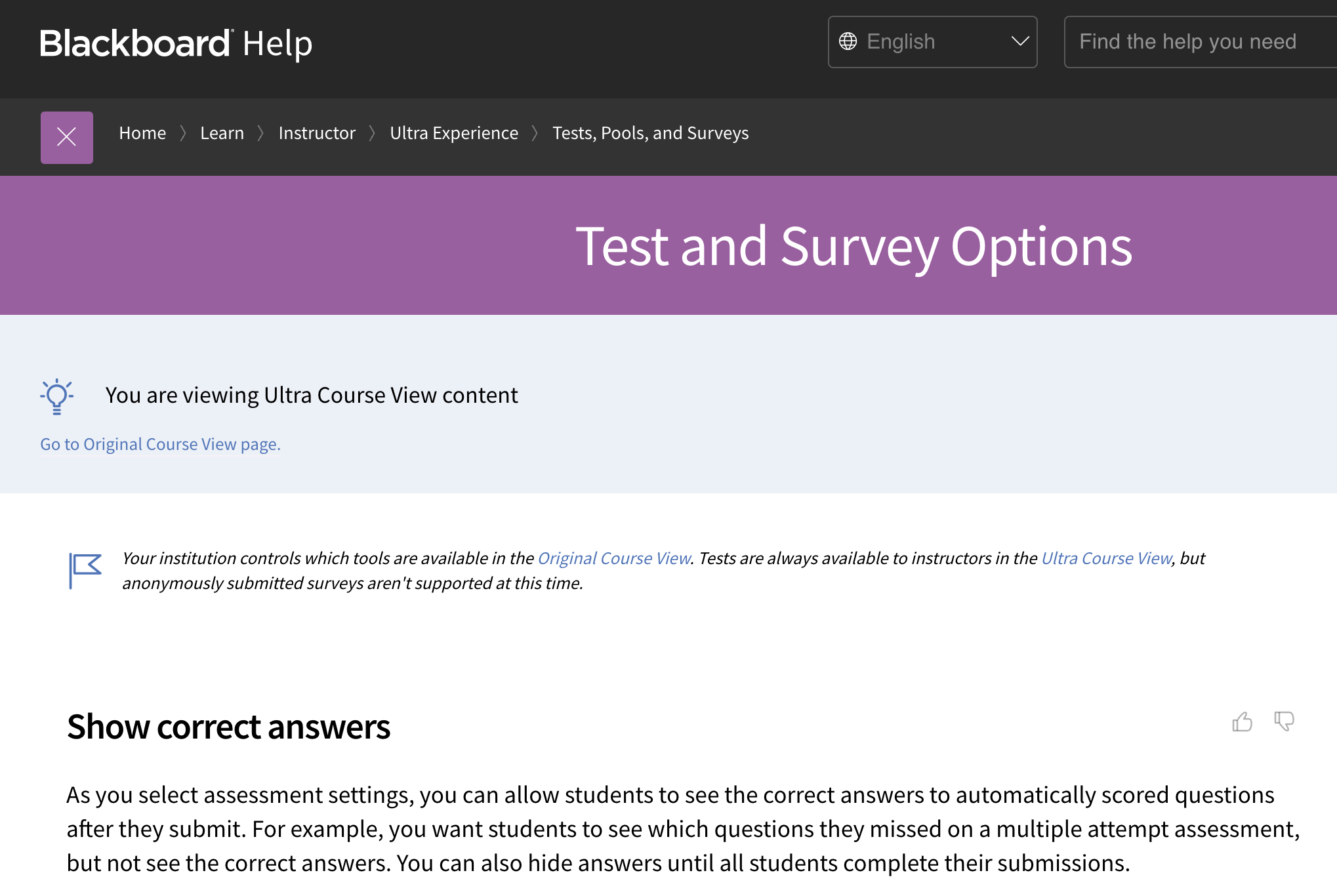 Then, for every test item in the course, use the “Edit Test Options” selection from the drop-down menu and find the Test Availability Exceptions area. Instead of adding a user, search for the first part name of the group, “SSD”, choose one of the groups, change the time available, and every student in the group will get the extended length of time specified. I create exceptions for both groups at once.
Then, for every test item in the course, use the “Edit Test Options” selection from the drop-down menu and find the Test Availability Exceptions area. Instead of adding a user, search for the first part name of the group, “SSD”, choose one of the groups, change the time available, and every student in the group will get the extended length of time specified. I create exceptions for both groups at once.
Though test availably exceptions made for specific users clear when a course is copied to a new term, groups and their exceptions will copy forward. If re-using the same content in the future, when you get another student needing extended time, adding them to the existing group will activate them having the extended time for all test items where the group availability exception had been added originally. For the small investment of setting up the groups, every future exception added becomes trivial to put into place.
Distributing Multiple Versions of Exams
If you have an exam where you need to use a progression of related questions (and thus can’t randomly draw from a pool) but instead want to assign students to one of a few different versions of the test, you can use a random enroll Group Set to automatically split the students into as many groups as you have test versions. For each version of the test, set the main test availability to a date in the past, then add an exception for the dates you want that group to take that test version. Rinse and repeat for the other groups and test version. If you do not put a date in the past for the main test, the whole class will be able to see every one of the tests.
As always, if you like the idea of these tasks but want assistance implementing them, reach out to the instructional designer for your area.