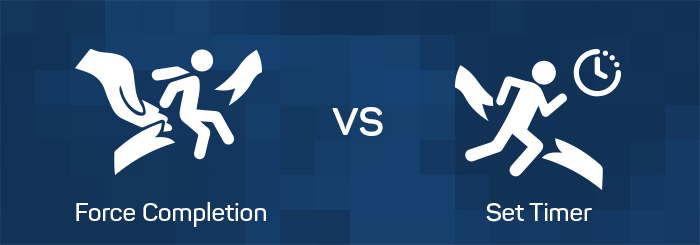 Since the onset of the COVID-19 pandemic, we have witnessed an increase in usage of academic tools, like Blackboard (Bb). In fact, just within the first week of taking an emergency remote approach to classes, there were 659,486 logins into Bb.
Since the onset of the COVID-19 pandemic, we have witnessed an increase in usage of academic tools, like Blackboard (Bb). In fact, just within the first week of taking an emergency remote approach to classes, there were 659,486 logins into Bb.
A commonly used feature in Bb is the “Test” tool. As the name suggests, this tool allows instructors the chance to issue a test, quiz, or knowledge check in online, hybrid, and even face-to-face courses. While the Bb Test tool is robust in features, there is one function worth discussing: Force Completion / Force Stop.
What is Force Completion / Force Stop?
Force Completion is a test setting in Bb that automatically submits a student’s test when the student leaves the exam. It sounds like a good setting to apply to a test. After all, isn’t that how it happens in the physical classroom? When students take a test in a face-to-face classroom, they typically take the test in a single sitting.
Unfortunately, leaving a test online is not necessarily the same as walking out of a classroom during an exam. Consider that if a student closes the browser, or the computer crashes, or there is the slightest hiccup in the Internet connection, the Force Completion function, when activated, automatically submits that student’s exam, whether or not the test was complete. When this occurs, a series of follow-up decisions and tasks must be undertaken.
Some Downsides to Take into Account
For starters, the instructor must decide whether to allow the student to retake the test that was submitted automatically by Force Completion. This can be a difficult choice, considering that the student had access to the test up until the point when Force Completion closed it out. This is a decision the instructor will have to reconcile.
In cases where the instructor decides to reset the student’s test attempt, all previous answers submitted up until that point are cleared, and the student must restart the test from the beginning. What’s more, Force Completion seems to create a great deal of consternation on behalf of students who panic when an interrupted Internet connection or the accidental closure of a browser results in an auto-submitted exam.
To add to the complexity of this “feature,” the SHSU Online Support Desk, which is open 24/7, cannot reset exams on behalf of instructors, without consent. When the Support Desk receives a call or email that someone was kicked out of an exam and cannot reenter it, the Support Desk must reach out to the instructor and await authorization.
And...if the availability dates or due date has passed, exceptions have to be set to allow the student access to the exam beyond those dates.
What is a good alternative to Force Completion?
Thankfully, the stress and anxiety related to auto-submitted, incomplete exams as a result of Force Completion can be avoided without a cost to the integrity of the test. Instead of using Force Completion to ensure students take an exam in a single sitting, SHSU Online recommends using Blackboard’s Set Timer tool.
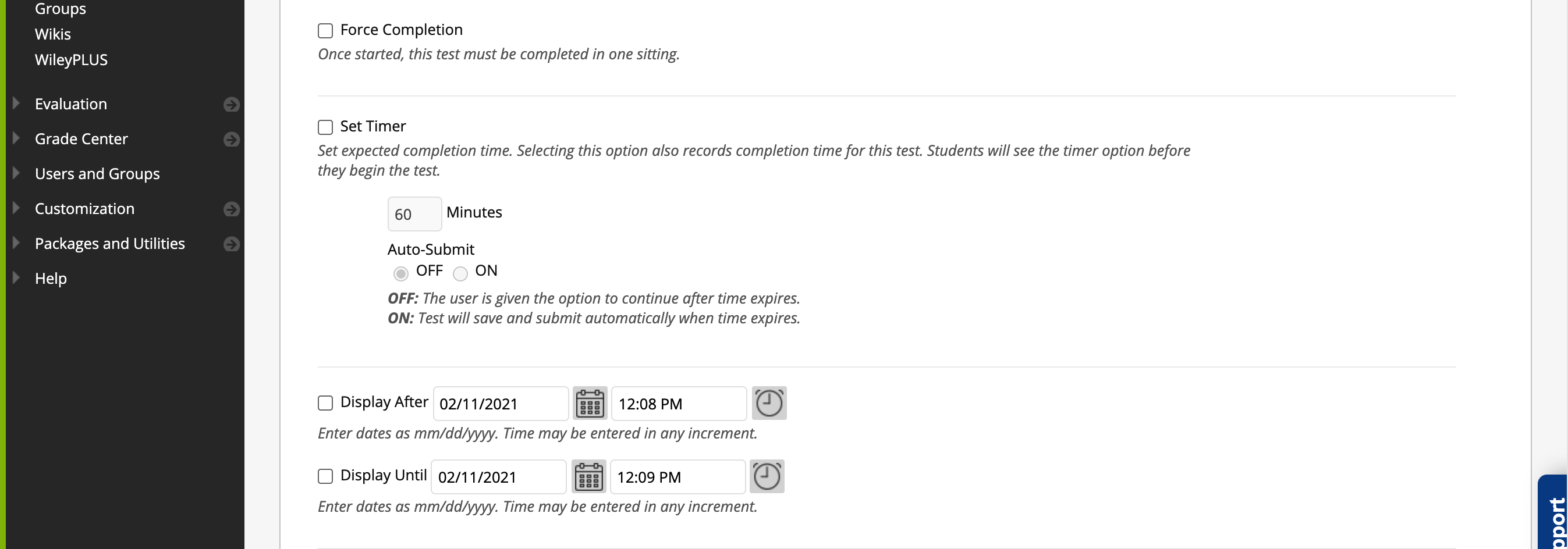
An instructor should enter in the amount of time the students need to complete the exam. Student’s can see how much time they have left during their exam as they are completing it. The timer becomes red as a student gets close to running out of time. Once a student runs out of time, a pop-up window appears telling the student the time has expired.
Blackboard’s Set Timer tool has an Auto-Submit option. Auto-Submit will submit a student’s exam when the timer runs out, as opposed to an accidental closure of the browser or lost Internet connection. If the student incurs a short technical problem that kicks the student out of the exam, the student can log back into Blackboard quickly and reenter the exam where he/she left off.
If the technical problem is not a quick fix, the student may not have time to complete the exam before the time runs out. If this happens, the instructor must decide if he/she wants to allow the student a new attempt.
More often than not, we recommend that faculty use a timer without auto-submit. In the description box for Test Settings and the instruction area of a test, let students know that the timer will not stop if they leave the exam, and to reach out to the SHSU Online Support Desk at 936-294-2780 if they encounter any technical problems.