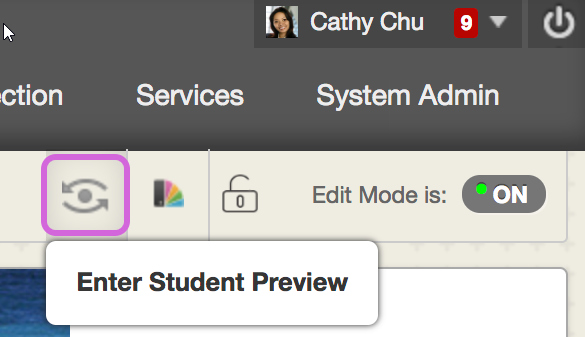 You want to be confident that your course is well-designed and functions as you expect—before your students see it. With student preview, you can review the course content from a student's perspective. You can also validate course behaviors, such as the conditional release of content or how grades appear.
You want to be confident that your course is well-designed and functions as you expect—before your students see it. With student preview, you can review the course content from a student's perspective. You can also validate course behaviors, such as the conditional release of content or how grades appear.
While in student preview mode, you can do these student activities:
- Submit assignments
- Take tests
- Create blog and discussion posts
- Create journal and wiki entries
- View student tools, such as My Grades
Student preview is different from Edit Mode. While Edit Mode hides your edit controls and content under certain conditions, student preview allows you to experience your course as your students will.
How-to:
Pro tip: If you choose to keep the preview user and all data in your course, you will receive emails sent to all students by students in your course.