Last month we demonstrated how instructors could turn any of their Kaltura videos into Interactive Video Quizzes. This month we will provide a "2-for-1" deal. This Blackboard tip covers:
- Adding YouTube videos to your “My Media” library in Kaltura
- Turning those YouTube videos into Interactive Video Quizzes
Watch this video for detailed steps, or scroll down to the rest of the tip for more info.
Steps for adding a YouTube video to your “My Media” library:
- Go to the My Media sub-tab in Blackboard.

- Click Add New and select YouTube.
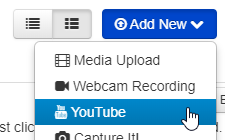
- Paste in the YouTube URL (web address/link) and hit the Preview button.
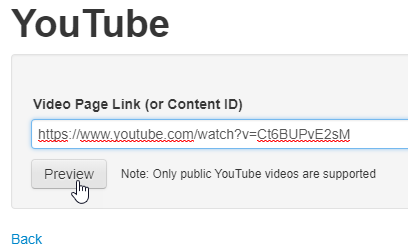
- Next hit the play button to get the video to play. Note: you will need to click the smaller pause (1) button first on the bottom of the video and then hit the play button (2) to open the rest of the dialogue.
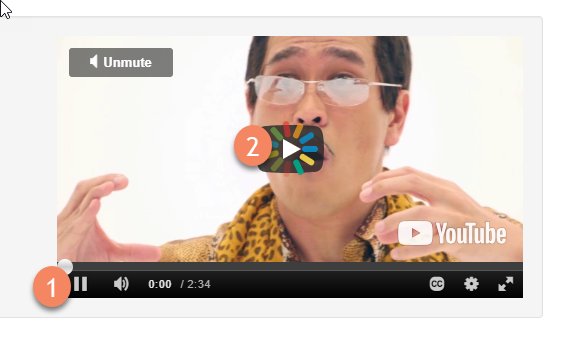
- You can now fill in all the necessary metadata (name, description, tags) and click the save button. This adds the video to your "My Media" library.
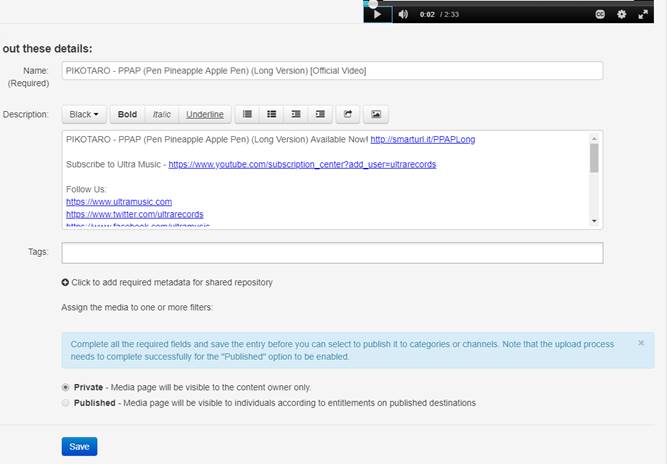
- You can now follow all of the necessary steps to turn the YouTube video that now lives in your library into an Interactive Video Quiz!