Leveraging course groups as part of a course plan is one of the most important things an online instructor can do to encourage student engagement in an online course.
 Benefits of course groups include:
Benefits of course groups include:
- Ready-made collaboration activities
- Activities are usually recorded (discussions, blogs, wikis)
- Critical thinking encouraged with peer review of group work
- Students become content creators
While group activities are beneficial to students, they can create extra work for you when it comes to grading. Thankfully, Blackboard has a handy tool in the Grade Center to cut down on the multiple columns you have to sort through when trying to grade group work. To manage the amount of columns and list only the groups or a specific group, just employ a Smart View.
A Smart View is a focused look at the Grade Center. It shows only the columns that match a set of criteria, and the view is saved for continued use. When the Grade Center includes a great number of students and columns, you can use smart views to quickly find data.
Several Smart Views are available by default, but you can also create your own. You can easily move between the Full Grade Center view and any of the available Smart Views. You can set a Smart View as the default view of the Grade Center and change it at any time.
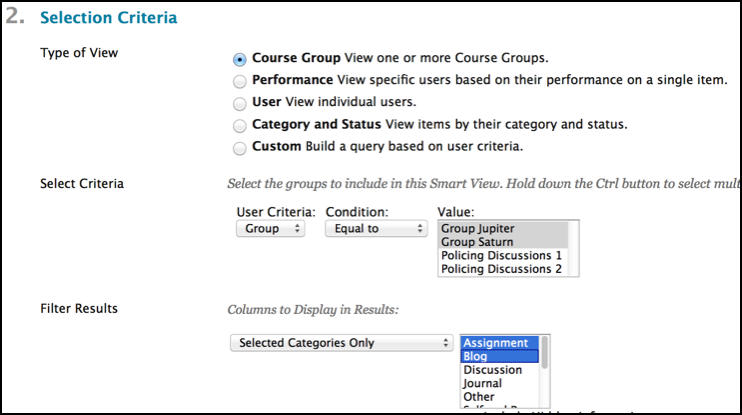 With smart views, you can view the progress of the following:
With smart views, you can view the progress of the following:
- An existing group
- Student performance for a particular item
- Individual students
- Category and status of items
- Custom combination of attributes
The Smart View list can be accessed via the manage button in the grade center. The Smart Views can be added to the Favorites that already show up in the grade center menu of your control panel (includes assignments, tests by default). They can also be created from this page.
*Note: You will need to create course groups before you can create a group-based Smart View.
The Smart Views will let you focus on exactly what you want and nothing you don’t. Be careful though, once you start using Blackboard’s Smart Views in the grade center for groups, you’ll find yourself using them on other things like tracking low scores for students who need help, or to compare two different types of assessments, for starters.