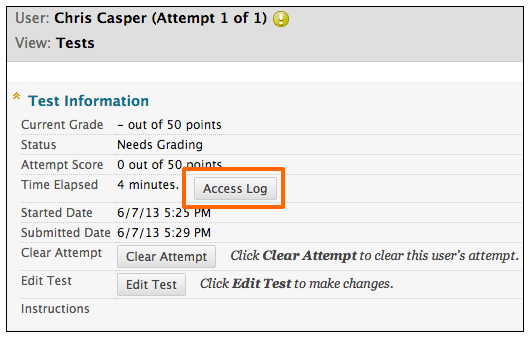 Instructors who use Blackboard to give quizzes and exams online invariably come into contact with the “my test kicked me out” excuse. While this does happen on occasion for issues like a poor internet connection, slow/old computer, or too many browser windows open, there is an easy way for instructors to check on the veracity of this claim.
Instructors who use Blackboard to give quizzes and exams online invariably come into contact with the “my test kicked me out” excuse. While this does happen on occasion for issues like a poor internet connection, slow/old computer, or too many browser windows open, there is an easy way for instructors to check on the veracity of this claim.
Instructors can view a test attempt's Access Log for a list of times of various student interactions with the test. The log can help to confirm whether a student began a test or ran into problems during a test.
- On the Control Panel, expand the Grade Center section and select Tests.
- Locate the cell for the student's test that you want to investigate.
- The cell must contain either a grade or the Needs Grading icon for an access log to be generated. If you submitted the test for the student, an access log isn't generated unless the student selected Save All Answers.
- Access the cell's menu and select Attempt.
- On the Grade Test page, expand the Test Information section.
- Select Access Log.
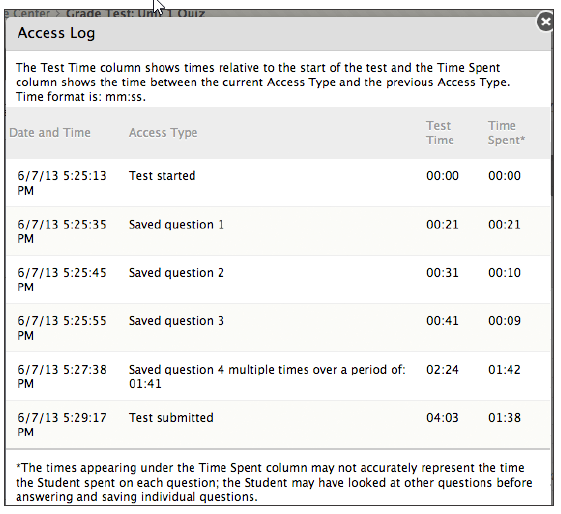 The Access Log shows a detailed list of all the interactions a student had with the test for that attempt. The log shows the time the test was started, when each question was saved, and when it was submitted.
The Access Log shows a detailed list of all the interactions a student had with the test for that attempt. The log shows the time the test was started, when each question was saved, and when it was submitted.
You might interpret an unusual gap in activity as a connectivity problem if the student claims to have had one. However, the system can't determine what caused the time gap. The system can only show that the time gap occurred.
Be aware that the time spent on a question may include the time that the student spent looking at other questions before saving that answer.